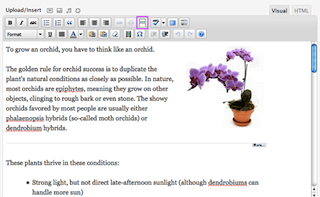
To optimize Joomla blog layouts, the “Read More” directive can be employed after the first and opening paragraphs. When clicked, Joomla displays the blog layout, showing the content before the “Read More” button, followed by the complete article. Alternatively, the complete article can be displayed on a separate page, including a repeated introduction paragraph. An alternative approach is to use the opening paragraph as a “teaser” paragraph that does not appear in the complete article.
Reasons to use the "Read More" button:
-
The keywords for your blog article are strategically placed in two locations: the blog layout and the article page layout. This approach enhances your overall site keyword density. For instance, if you have five articles in your blog layout and click the “Read More” button, you will create an additional five pages of indexed content. Furthermore, the top article in the list holds significant importance for search engines. By reducing the overall size of the blog layout page and adding a page per article, you increase the prominence of each article’s opening paragraph.
-
The “Read More” button serves as a valuable internal link that enhances your SEO ranking.
-
By incorporating the “Read More” button, you optimize blog layouts, making browsing easier for visitors. It eliminates the need to scroll through lengthy paragraphs and allows them to directly access content that interests them, reducing the likelihood of clicking away.
Reasons to use a "teaser" paragraph:
-
A “teaser” paragraph can be more engaging and sales-oriented as required. It should be compelling enough to entice the reader to explore the entire article. The “teaser” serves as the article’s selling paragraph, while the introduction paragraph guides the reader to the rest of the content.
-
The decision to display or conceal the “teaser” in the article view is at the author’s discretion. Concealing a “teaser” paragraph eliminates duplicate content, as the reader has already been enticed to click on the complete article and is unlikely to revisit the “teaser.” The “teaser” can be conceptualized as an article abstract.
How to set "teaser" paragraph blog and article layouts:
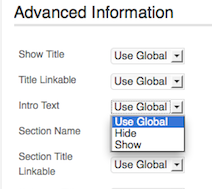
The same configuration process can be utilized to format your blog and articles to conceal the “teaser” paragraph. The “Advanced Information” tab within the blog menu configuration determines the default behavior of the blog. The image to the right illustrates the dropdown settings for the “Intro Text” parameter. Select “hide” to display the “teaser” in the blog and “hide” the “teaser” in the full article view for all articles in the blog. Please note that if you have not written your articles with a “teaser” paragraph intended to be hidden, any content prior to the “Read More” button will be removed from the full article view. It is crucial to ensure that your articles are correctly formatted.
Alternatively, you can configure the same advanced parameter in the article setup, safeguarding the formatting of your existing content.
Should you require assistance with formatting your blogs or setting up templates to facilitate consistent article layout adherence to the site theme, please do not hesitate to contact me.